Sometimes we need to convert images to PDF for various purposes, some people do not know how to do it. So for this purpose, we have given this post some great ways that you can easily convert one or multiple images to PDF on iPhone or iPad. If your iPhone and iPad have a lot of images in different formats and you want to convert them to PDF, you can easily convert them, for this purpose you may need some apps which Who are sharing with you. Keep reading to learn more about them.
3 Ways to Convert Picture to PDF on iPhone
1. Images to PDF using PDF Expert
The easiest way to convert images (Png, Jpg) to PDF on iPhone is to install an app which is the name "PDF Expert". After installing the app, follow the steps below.
1. Launch PDF Expert
2. Tap the blue plus sign, you can import photos from your cloud storage.
3. Tap … More on the file.
4. Select Convert to PDF.
5. Congrats! Your file is ready.
2. Images to PDF using Files App (Single Image)
- Launch File Image
- long-press on that you want to convert
- Create PDF
- Your file is ready
Multiple Images to PDF
- Launch File Image App
- long-press the image
- Click on Rename
- Apply a new name
- Click on Done
- Enter Selection Mode
- Select Images (want to convert)
- Click on ... Three Dot
- Click on Create PDF
- Your file is ready
3. Images to PDF using Photos App
- Launch the Photo App
- Long-press on Image (You want to Convert)
- Click on the share
- Click on the books
- Your file Appear in the books library


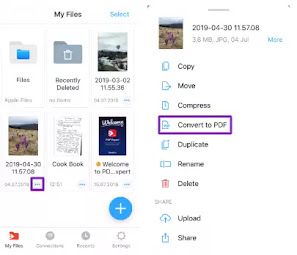
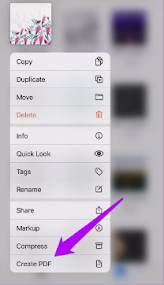
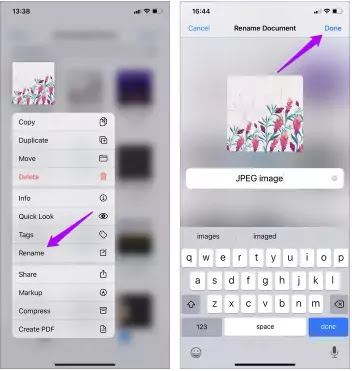
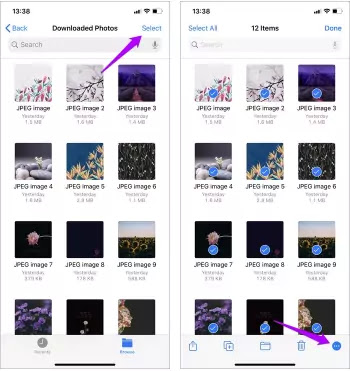
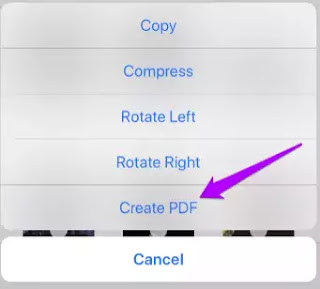
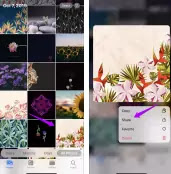
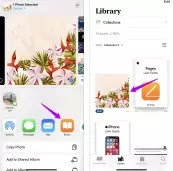



Post a Comment
Post a Comment